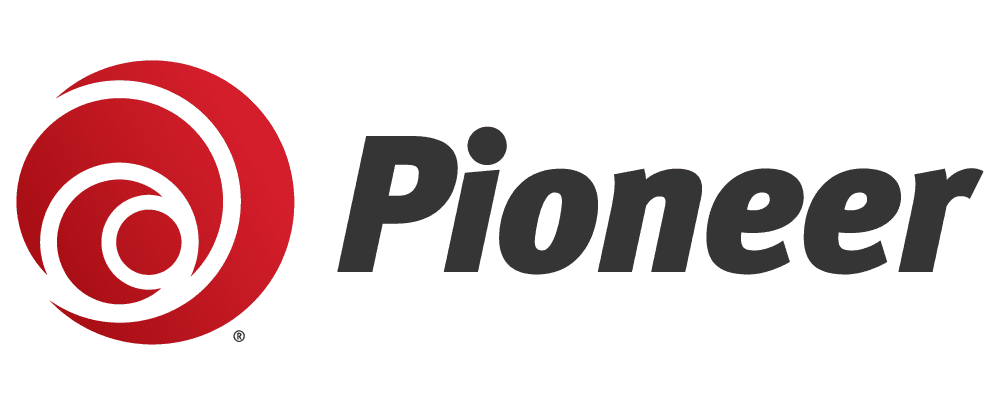We’ve all been there: your phone lags, your laptop storage is maxed out, or you can’t find that one important file buried in a cluttered downloads folder. A regular digital cleanup can speed up your devices, protect your privacy, and make your digital life more organized. Follow this detailed guide to give your phone, laptop, and other devices a fresh start—aim to do this every six months for best results!
1. Back Up Before Starting (Safety First!)
Deleting files is risky without a backup. Safeguard your data to avoid losing irreplaceable photos, documents, or memories. It's not too hard or time consuming to do! Here are a few different ways to do it:
- Cloud Backup: Use services like iCloud (iOS/macOS), Google Drive (Android/Windows), or OneDrive (Windows). Enable automatic backups in settings—for example, on iPhone, go to Settings > [Your Name] > iCloud > iCloud Backup and toggle it on.
- Expect 5-50 GB of free storage depending on the service, and don't be afraid to upgrade your storage on the cloud for a fee. I pay around $4 a month across Apple and Google for a lot of space! It's worth the piece of mind.
- External Drive: Copy critical files (e.g., family photos, tax documents) to an external SSD or hard drive. A 1 TB external SSD costs about $80 and can store years of data. Use folders like “Photos_2025” or “Work_Projects” for organization.
- Verification: After backing up, open a few files (e.g., a photo or PDF) from your cloud or drive to ensure they’re intact. If a backup fails, check your internet connection or disk space and retry.
2. Purge Unused Apps & Programs
Unused apps hog storage and may run background processes that slow your device, so lets clean it up!
- iOS/Android: On iPhone, go to Settings > General > iPhone Storage to see “Last Used” dates; on Android, check Settings > Apps > Storage.
- Delete apps unused for six months—games, old fitness trackers, or niche tools are common culprits.
- For example, deleting a single game like Candy Crush can free up 200-500 MB.
- Windows/macOS: On Windows, go to Settings > Apps > Installed Apps and sort by “Last Used”; on macOS, use Applications > Utilities > Activity Monitor to spot resource-heavy programs.
- Uninstall via Control Panel (Windows) or drag to Trash (macOS).
- Example: Removing Adobe Creative Cloud (if unused) can free up 2-10 GB.
3. Organize and Trim Your Files
A cluttered downloads folder or duplicate photos waste space and time, and they're not all that hard to clean up!
- Downloads Folder (on your laptop or Macbook):
- Open your Downloads folder and sort by file type (e.g., PDFs, images).
- Delete outdated files (e.g., old installers or memes) and archive important ones to folders like “Work_2025” or “Personal_Misc.”
- Example: Deleting 100 duplicate PDFs can free up 1-2 GB.
- Photo Library: Use Google Photos’ “Manage Storage” (on Android or web) or Apple Photos’ “Duplicates” feature (on iOS/macOS) to identify and merge duplicates.
- For example, Google Photos can detect near-identical selfies and save 500 MB or more. Back up photos to the cloud first!
- Documents: Create clear folders like “Taxes_2025,” “Work_Projects,” or “Personal_Receipts.” Drag files into these folders and delete redundant copies.
4. Clear Cache and Temporary Data
Cached files from browsers and apps build up and can slow performance.
- Web Browsers:
- In Chrome, go to Settings > Privacy and Security > Clear Browsing Data; select “Cached Images and Files” and “Cookies” for the past 3 months. This can free up 500 MB-2 GB.
- On Safari, use History > Clear History.
- Streaming Services: For apps like Netflix or Spotify, go to settings and delete offline downloads (e.g., watched episodes). This can clear up 1-5 GB per app.
- System Cleanup:
- On Windows, use Settings > System > Storage > Storage Sense to remove temporary files (e.g., recycle bin, old updates).
- On macOS, go to Apple Menu > About This Mac > Storage > Manage to clear system junk.
5. Update Software & Firmware
Outdated software is a huge security risk and can cause performance issues.
- Operating Systems:
- On iOS, go to Settings > General > Software Update
- On Windows, check Settings > Windows Update.
- Updates patch vulnerabilities—as an example, a 2024 iOS bug exposed location data until patched. It's not a bad idea to enable automatic updates!
A thorough digital clean up does more than free up space—it speeds up devices, reduces security risks, and gives you a more organized digital life. It's not a terrible idea to try and do this every six months, which sets you up for a smoother year in the long game! Don't be afraid to ask a friend or family member for help if you feel overwhelmed. :)
Madison McCollum
Published on August 08, 2025
Share: